A messy desk can slow you down, and tangled cables? Even worse. If you’re using a Mac Mini M4, keeping your workstation clutter-free is essential for both aesthetics and functionality. Managing your cables efficiently not only enhances your workspace appearance but also improves airflow and prevents wear and tear on your wires. In this guide, we’ll cover the best cable management hacks for your Mac Mini M4 to create a clean, organized, and high-performing workstation.
Why Cable Management Matters for Mac Mini M4 Users
The Mac Mini M4 is designed for power and versatility, but its compact form factor can make cable clutter a real challenge. Poor cable management can lead to:
- Reduced workspace efficiency – Wires getting in the way of your peripherals.
- Overheating issues – Restricted airflow can cause heat buildup.
- Faster wear and tear – Twisted or tangled cables degrade more quickly.
- Frustration & Disorganization – Time wasted untangling cables or searching for the right wire.
Now, let’s get into the practical solutions!
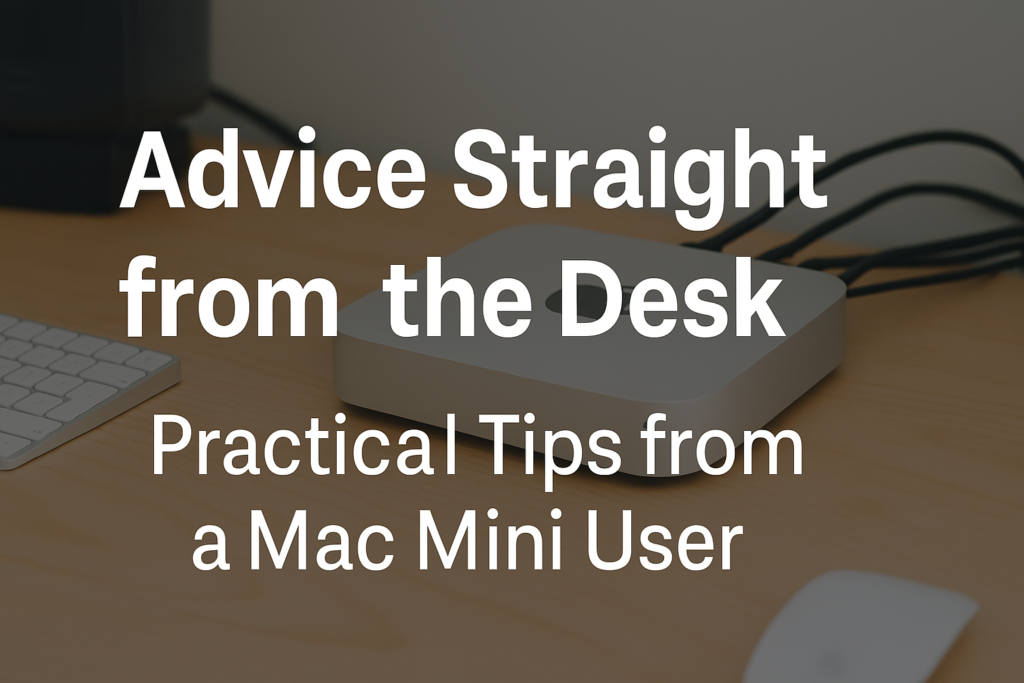
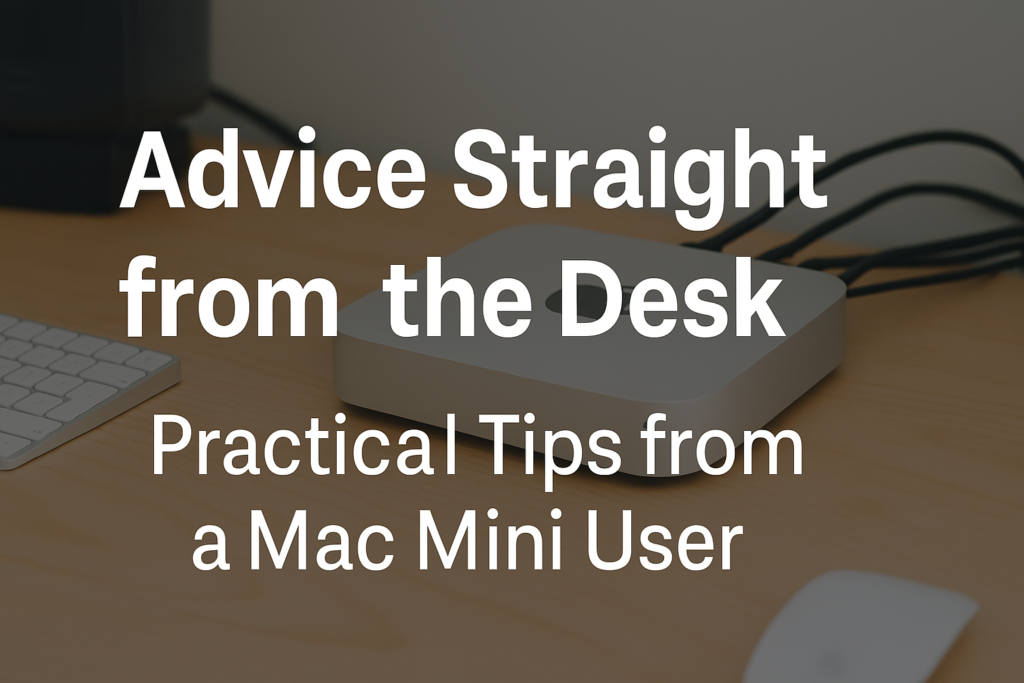
Essential Cable Management Hacks
1. Use a Cable Management Box
One of the simplest ways to reduce clutter is to use a cable management box. These boxes help conceal power strips and excess wires, giving your desk a cleaner look.
Pro Tip: Choose a box with ventilation to prevent overheating of power adapters.
2. Invest in Cable Clips & Holders
Cable clips keep frequently used cables (like USB-C and HDMI) within reach while preventing them from falling behind your desk.
✔ Attach adhesive cable clips under your desk for hidden routing. ✔ Use magnetic cable holders to keep your essential wires handy.
3. Route Cables Behind the Desk
If your desk has a solid back panel, consider running cables behind it using cable raceways or adhesive clips. This hides the clutter without restricting access to your wires.
✔ Use zip ties or Velcro straps to bundle multiple cables together neatly. ✔ Label each cable for easy identification.
4. Use a Monitor Stand with Built-in Cable Storage
A monitor stand with built-in cable storage is a great way to manage excess cable length and keep them tucked away neatly.
✔ Look for stands with dedicated cable slots. ✔ Adjustable stands can also improve ergonomics while keeping wires organized.
5. Opt for Wireless Peripherals
Minimizing the number of wired accessories reduces clutter significantly.
✔ Use a wireless keyboard and mouse to eliminate extra cables. ✔ Bluetooth speakers or headphones can replace wired audio solutions.
6. Secure Cables Under the Desk
Use adhesive cable clips or cable trays under your desk to route cables away from your working area.
✔ Stick reusable cable ties under the desk to hold cables in place. ✔ Consider a desk-mounted power strip to keep power cords within reach.
7. Shorten Excess Cable Lengths
Long cables can create a tangled mess. Use cable sleeves or retractable cables to manage the length efficiently.
✔ Coil excess cable and secure it with Velcro ties. ✔ Avoid over-tightening, as it may damage the wires.
8. Docking Stations & USB Hubs for Fewer Wires
Instead of multiple wires running separately, use a USB-C docking station to consolidate connections.
✔ Choose a dock that supports power delivery, HDMI, USB-A, and Ethernet. ✔ Keep it mounted under the desk for a clutter-free workspace.
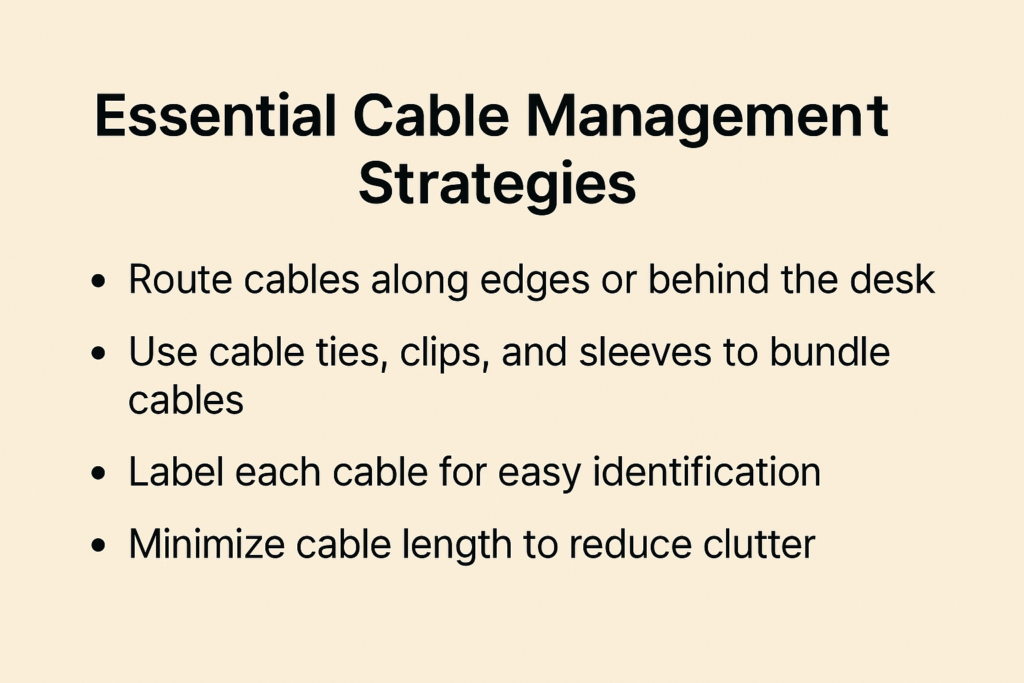
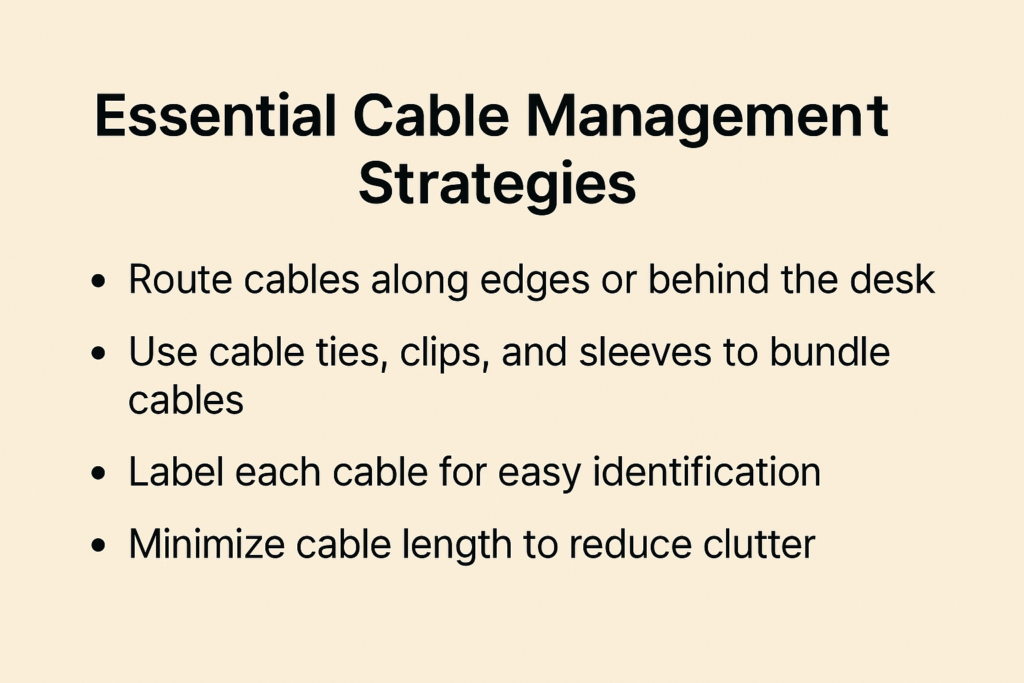
Bonus Tip: Label Your Cables
Ever unplugged the wrong cable? Avoid confusion by labeling your cables using colored tags or printed labels.
✔ Use heat shrink tubing for a professional look. ✔ Label both ends of the cable for easy tracing.
Conclusion
A well-organized workspace improves focus, efficiency, and longevity for your Mac Mini M4 setup. By implementing these simple cable management hacks, you can create a clean and functional workstation. Try these techniques today and enjoy a clutter-free desk!
Dual & Triple Monitor Setup for Mac Mini M4 – Complete Guide



